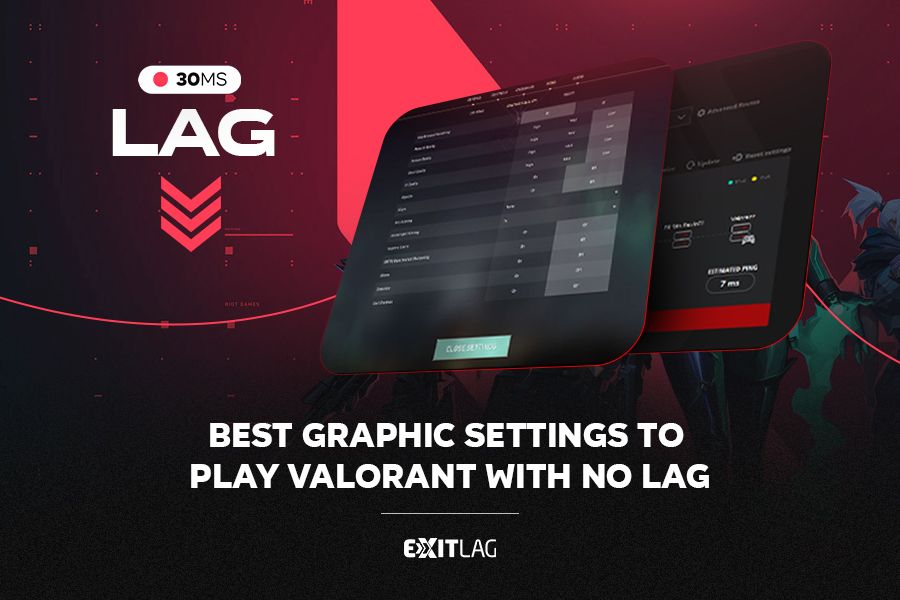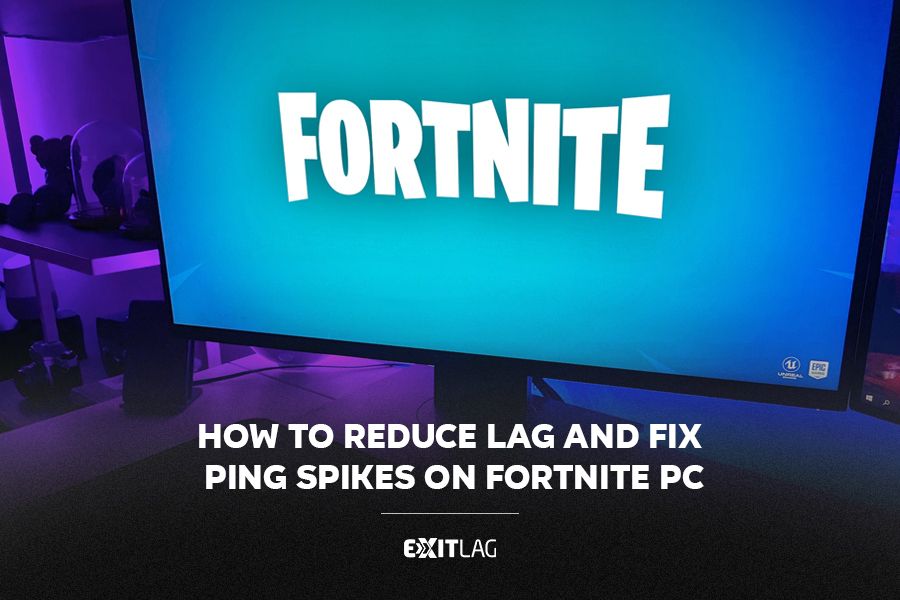Welcome, Lost Ark enthusiasts!
This guide will not only enhance your Lost Ark experience but also introduce you to a game-changing tool – ExitLag.
Table of Contents
ToggleLet’s elevate your adventures in Lost Ark!
Symptoms Of Lag And Other Connectivity Issues
- Stuttering: The game seems to slow down or freeze.
- Disconnection: When you are completely disconnected from the game server.
- High ping: Can cause lag and make it difficult to react quickly to what is happening in the game.

Troubleshooting Techniques
- Restart Essentials: Begin by restarting your computer and router/modem. This simple step can often resolve temporary glitches.
- Maintain Software Updates: Ensure your computer has the latest updates. Outdated software can lead to compatibility issues with games.
- Minimize Bandwidth Consumption: Close any bandwidth-hogging applications like streaming services, video calls, or large downloads.
- Embrace Wired Connections: Opt for a wired connection over Wi-Fi. Wi-Fi connections are more susceptible to interference and lag.
- Adjust Firewall Settings: Your firewall might be blocking game traffic. You might need to add an exception for Lost Ark in your firewall settings.
- Verify Game File Integrity: This process helps fix corrupted files that might be causing problems.
- Leverage ExitLag Routing Technology: Unlike traditional VPNs, ExitLag is a gaming-focused routing tool designed to specifically enhance your online gaming experience.
ExitLag: Your Advantage In Lost Ark
ExitLag optimizes your gaming performance by routing your traffic through a high-performance network specifically designed for gamers.
This reduces the physical distance your data travels, leading to a smoother and more responsive connection.

ExitLag Tips For Lost Ark
- Select the Optimal Server: ExitLag allows you to choose the game server you want to connect to. This ensures you connect to the server closest to you geographically, minimizing latency.
- Prioritize Gaming: Enable the “Traffic Shaper” feature to prioritize gaming traffic over other types of traffic, ensuring the smoothest possible gameplay experience.
- Explore ExitLag Nodes: ExitLag boasts a global network of servers. Experiment with connecting to different servers to find the one that delivers the best performance for you.

Tips For An Enhanced Lost Ark Experience
Keep Lost Ark updated to benefit from the latest features and optimizations.
Regular maintenance ensures peak performance and minimal disruptions during your gaming sessions.
Understanding The Impact Of Graphic Settings:
- Resolution: Higher resolutions demand more processing power. Consider lowering the resolution if your system struggles, but be mindful of maintaining a balance with your monitor’s native resolution for optimal clarity.
- Graphics Quality: Settings like texture quality, shadows, and character/particle quality significantly affect performance. Lowering these settings can yield noticeable improvements, but finding the optimal balance is crucial.
- Anti-Aliasing: This technique smoothens edges but can be resource-intensive. Experiment with different options like FXAA or disabling it entirely for a performance boost.
Recommended Settings For Performance
Optimize your in-game graphics settings for a smoother experience.

General Settings:
- DirectX Version: Choose the version your graphics card officially supports. Generally, DirectX 11 is recommended for newer cards, while older cards might benefit from DirectX 9.
- Window Mode: Opt for Full Screen mode for maximum performance compared to Full Screen Borderless or Windowed modes.
Advanced Settings:
- Texture Quality: Experiment with Medium or Low settings.
- Shadow Quality: Consider setting it to Low or even Off.
- Character Quality: Try Medium or Low.
- Particle Quality: Experiment with Low.
- Anti-Aliasing: Opt for Inactive or FXAA.
Remember: The best settings are ultimately those that provide a smooth and enjoyable playing experience for you.
Consider your hardware limitations and personal preferences when adjusting these settings.
Lost Ark Recommended PC System Requirements
- Requires a 64-bit processor and operating system
- Operating System: Windows 10 (64-bit only)
- CPU: Intel i5 or AMD Ryzen 5
- RAM: 16 GB RAM
- GPU: NVIDIA GeForce GTX 1050
- DirectX Version: 11
- Internet Connection: Broadband Internet connection
- Storage Space: 50 GB available
Maximizing Performance With ExitLag’s FPS Boost
While optimizing graphics settings is crucial, consider taking your performance a step further with ExitLag’s FPS Boost feature.
This free tool specifically caters to gamers by ensuring your hardware resources are efficiently utilized.

Combining these approaches can yield even greater results:
- Implement Lost Ark’s recommended graphics settings.
- Enable “FPS Boost” within ExitLag.
- Fine-tune ExitLag’s settings to optimize your connection.
Upcoming Server Merge in Summer 2024
This summer, Amazon Games and Smilegate RPG plan to merge the NA West, NA East, and South America servers into a single, unified region.
This exciting development aims to:
- Enhance player interaction: By combining the player base, you’ll encounter a wider range of players to group with, participate in events, and forge connections in Arkesia.
- Expand trading opportunities: The unified marketplace will provide access to a broader selection of items, potentially leading to more competitive pricing and a more vibrant in-game economy.
- Strengthen the player community: Merging the servers fosters a more cohesive and collaborative community, allowing players to share knowledge, strategies, and experiences more easily.
Stay tuned to the official Lost Ark website and social media channels for further updates regarding the server merge.

You can also learn more about the merge here:
Lost Ark Server Merges: Everything You Need to Know
Server Merge And Potential Ping Concerns
The upcoming server merge in Lost Ark brings exciting possibilities, but it might also raise concerns for players who currently experience high ping.
Increased player population on a single server can potentially lead to higher server load, which could impact your ping and overall responsiveness.
Here’s how ExitLag can be your ally in maintaining a smooth gameplay experience even after the merge:
- Routing your traffic through high-performance servers: This can potentially bypass congested routes and reduce latency, leading to a smoother connection.
- Prioritizing game traffic: ExitLag ensures that Lost Ark receives the bandwidth it needs, minimizing the impact of other applications running on your system.
How To Download And Use ExitLag For Lost Ark:
- Create your account and download ExitLag
- Open ExitLag and choose Lost Ark in the game library
- Select the best route for the region you want to play and apply routes
- Open Lost Ark and have fun!
Ready To Explore Arkesia With Optimal Performance?
This guide has equipped you with the knowledge to optimize Lost Ark’s settings and potentially boost your FPS with ExitLag.
However, the world of Arkesia holds countless adventures beyond performance optimization.
Delve deeper into Lost Ark with our comprehensive guide:
People also like:
Lost Ark Guide: Tips, Tricks, And Strategies For New Players
Download ExitLag today and embark on your Arkesian journey with confidence and knowledge by your side.
Happy gaming!