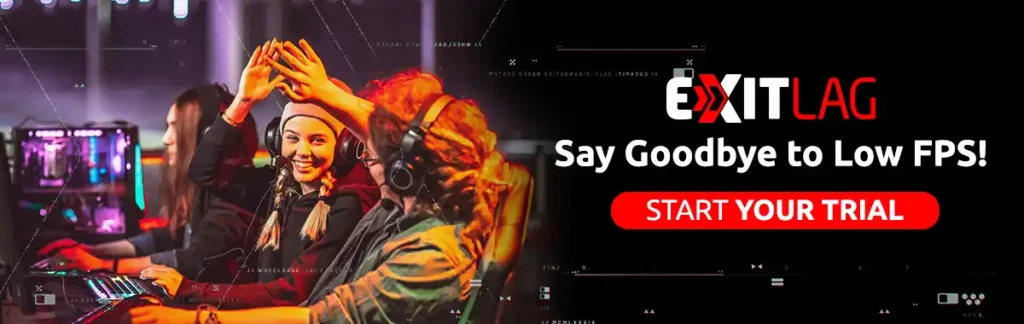How to reduce lag and High Ping in Games
By using Exitlag, you’ll experience less lag and connection issues during your gameplay. Take your gaming to the next level with our 3-day trial – absolutely free!

Why is my game lagging?
Lag in PC games can be a real downer, interrupting that winning streak or causing frustrating delays. There are two main culprits for lag: issues with your internet connection and limitations of your PC’s hardware.
Internet Connection:
- Slow Speed: If your internet plan doesn’t offer enough bandwidth, especially for online gaming, it can struggle to keep up with the constant data flow. Online games require more bandwidth than web browsing or watching videos.
- High Ping: Ping refers to the time it takes for data to travel between your computer and the game server. A high ping creates a delay between your actions and what happens on screen. This can make it difficult to react quickly in fast-paced games.
- Connection Instability: A wireless connection can be susceptible to interference from other devices or a weak signal, leading to lag spikes and disconnections.
PC Hardware:
- Low Specs: If your computer’s components (CPU, RAM, graphics card) don’t meet the minimum requirements for the game you’re playing, it can cause lag as the hardware struggles to process the game’s demands.
- Overheating: When your PC gets too hot, it can throttle performance to avoid damage. This can manifest as lag during intense gameplay.
- Outdated Drivers: Outdated drivers for your graphics card or network adapter can lead to compatibility issues and hinder performance.
How to Stop Lagging in Online Games
Troubleshooting Tips:
- Connect via ethernet: If possible, a wired ethernet connection provides a more stable and reliable connection compared to Wi-Fi.
- Close background applications: Unnecessary programs running in the background can consume system resources, impacting game performance. Close them before launching your game.
- Update your drivers: Ensure you have the latest drivers for your graphics card and network adapter. You can usually find them on the manufacturer’s website.
- Adjust game settings: Many games offer graphics settings that you can adjust to reduce the workload on your PC. Lowering resolution, graphics quality, and other settings can help improve performance.
- Consider ExitLag: Start your free trial and check how ExitLag can help you reduce lag in online games. You can count with a specialized team to solve your lag issues.
DO LIKE THE BEST PLAYERS



Why is my ping so high?
Internet Connection Issues:
Online games require more bandwidth than browsing the web.
If your internet plan doesn’t offer enough Mbps (megabits per second), your connection might struggle to keep up with the constant data flow, resulting in high ping.
Other factors might cause high ping:
- High Network Congestion: If multiple devices in your household are using the internet simultaneously (streaming, downloading), it can overload your bandwidth and lead to lag spikes.
- Distance to Server: Connecting to a game server far away physically increases the time it takes for data to travel (ping). Ideally, choose servers geographically close to you.
- Unstable Connection: A wireless connection can be susceptible to interference from other devices or a weak signal, causing ping spikes and disconnections.
PC Hardware Limitations:
If your computer’s CPU, RAM, or graphics card don’t meet the minimum requirements for the game, it can bottleneck performance. The hardware struggles to process the game’s demands, leading to high ping.
- Background Applications: Unnecessary programs running in the background can consume system resources and bandwidth, impacting game performance.
- Drivers: Outdated drivers for your network adapter can lead to compatibility issues and hinder performance.

Lower and stable ping at games
Play in the fastest route and feel your game inreal-time. Never face packet loss and high latency again!

Real-Time Packet Correction
Your internet is fine but the game keeps disconnecting? ExitLag was designed to end this unexpected issue.

Go Faster with FPS Boost
Your entertainment and competitive gameplay should be enjoyed as such, without freezing and low frame rates!

Specialized support
Solve your lag issues with our team. We are ready to help you to stop lagging in your favorite game!

Fluid Gameplay
Simple to use software, turn ON ExitLag, start your game and enjoy a flawless gameplay!

Desktop and Mobile
Just one account to solve your lag problem on both: Your mobile and desktop. That's all.
How to reduce ping playing online games
By pinpointing the cause of your high ping and implementing these solutions, you can hopefully get back to enjoying lag-free online gaming!
Troubleshooting Tips:
Check Your Internet Speed: Many ISPs offer online speed tests. Aim for a download speed of at least 25 Mbps for a smooth online gaming experience.
Test Your Ping: Use ExitLag tools or in-game menus to check your ping rate to different servers. Ideally, you want a ping below 50 milliseconds for most games.
Optimize Your Network:
Connect via ethernet for a more stable connection compared to Wi-Fi.
Consider upgrading your internet plan if your current bandwidth is insufficient.
If using Wi-Fi, try moving your router closer to your PC or eliminating interference from other devices.
Close Background Applications: Before launching your game, close any unnecessary programs that might be consuming resources.
Update Drivers: Ensure you have the latest drivers for your network adapter. You can usually find them on the manufacturer’s website.
Adjust Game Settings: Many games offer graphics settings that you can adjust to reduce the workload on your PC. Lowering resolution, graphics quality, and other settings can help improve performance.
Using ExitLag: it can potentially optimize your internet connection for online gaming by routing your traffic through efficient paths.
How to Use ExitLag in Online Games
ExitLag offers some customization options. You can explore them in the settings menu, but the default settings are usually a good starting point.
1) Download and Install
- download the software (exitlag.com/download).
- Install it following the on-screen instructions.
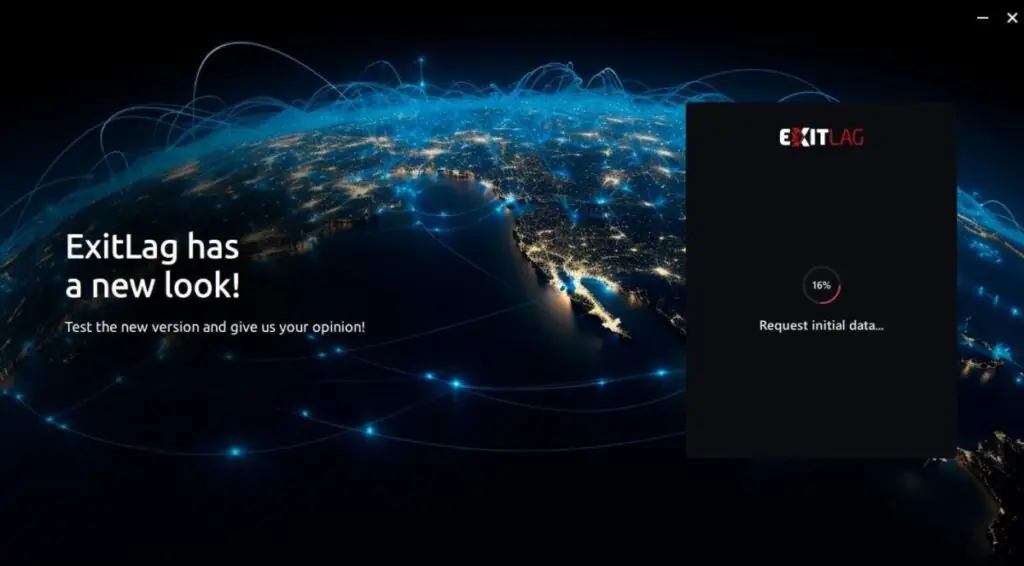
2) Create an Account (or Login)
- You’ll need an ExitLag account to use the service. You can either create a new account or log in if you already have one.
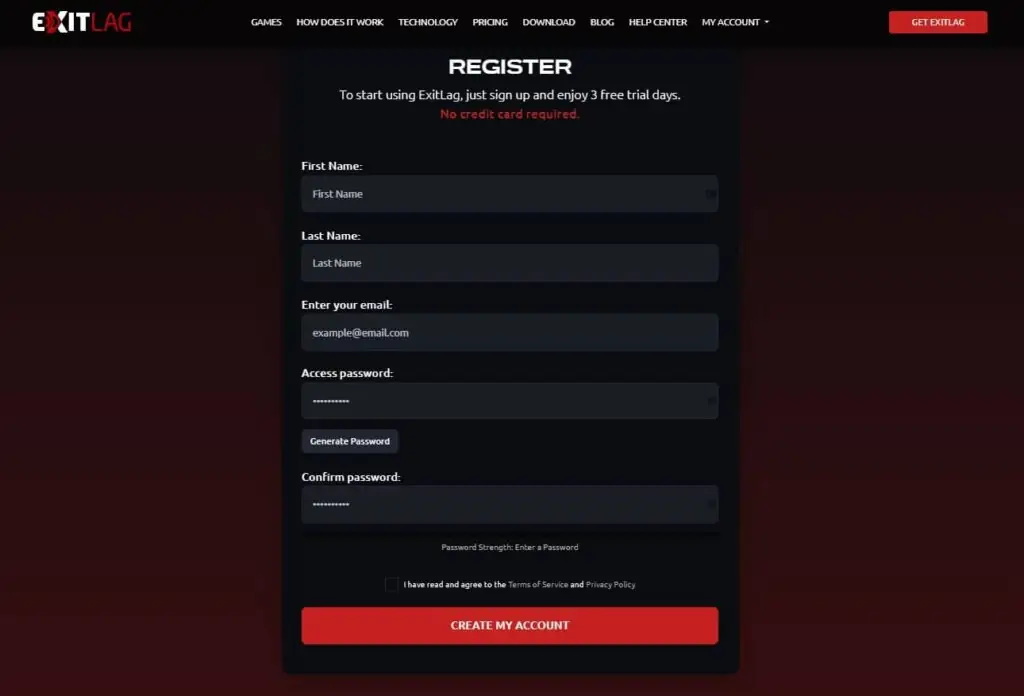
3) Open ExitLag and Find Your Game
- Open the ExitLag app. You’ll see a list of supported games.
- Search for the game you want to improve ping for.
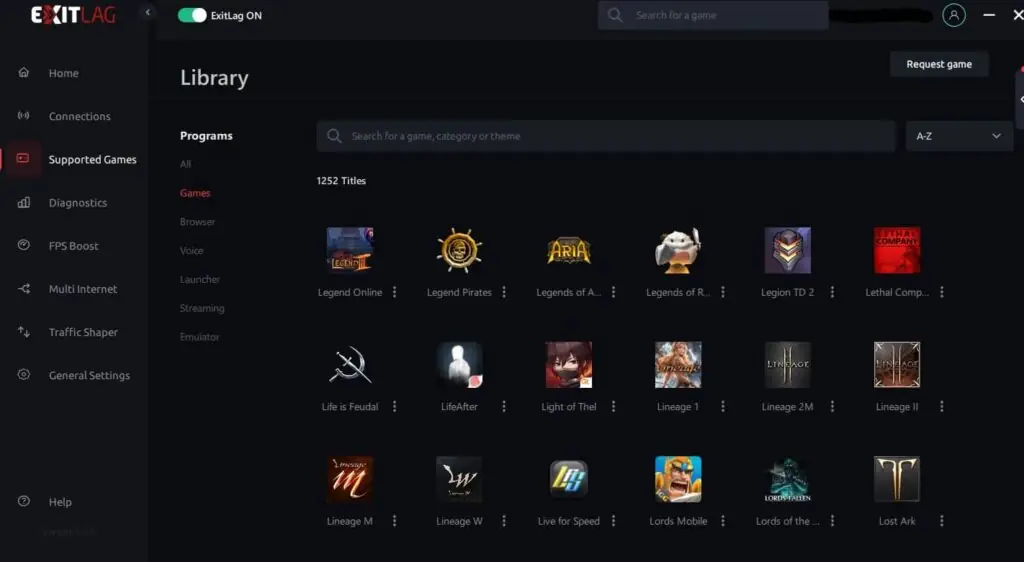
STABLE AND RELIABLE CONNECTION IN MORE THAN 1800 GAMES
Advanced technology to give the competitive edge you need
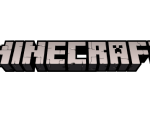











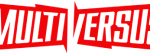




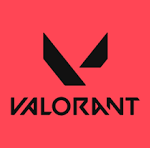
4) Select Server Region (Optional)
- In some cases, you might be able to choose the specific server region you want to connect to (e.g., US West Coast server for a game). If unsure, leave it on automatic.

5) Analyze and Apply Routes
- Click the “Analyze” button next to your chosen game. ExitLag will scan for optimal connection routes.
- Once the analysis is complete, click “Apply Routes” to activate ExitLag for that game.
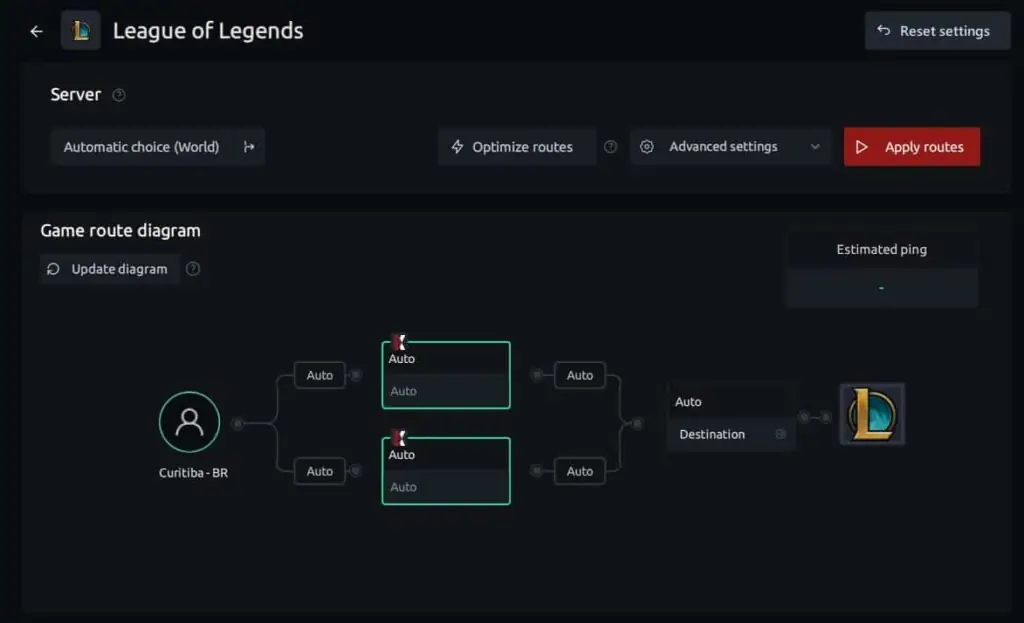
6) Launch Your Game
- ExitLag should take care of optimizing your connection in the background.
- Launch your game as usual and see if you experience a reduction in lag.
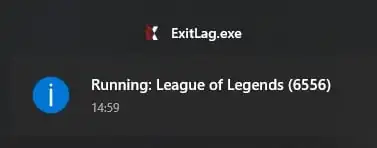
FAQ
Download and Install ExitLag. After log in for the first time, you’ll get 3 days free automatically!
ExitLag is a software that always automatically searches for the best connection routes for you, keeping your connection stable even if a path presents problems. ExitLag has coverage of hundreds of servers around the world, optimizing the connection anywhere on the planet, so you can enjoy your gameplay to the fullest. Test ExitLag on Fortnite and live the experience of playing all matches with maximum stability!
No! As a gamer software and not a VPN, Exitlag technology only helps to improve the stability and speed of your connection with online game servers. ExitLag does not change any data, files or applications on your computer, never interfering with your gameplay in a way that could be considered cheating.Want to know how ExitLag works?
Yes! The Exitlag software is specially designed and updated by gamers to optimize your connection with Fortnite servers, and also in more than 1.700 Online Games.So, it is a much better solution than a VPN, as it is exclusively targeted for games, offering a global network with more than 1.000 servers around the world.In addition to suspensions, using VPN for games can cause permanent banning of your account, as it alters data and applications on your PC, which could be considered cheating.Want to know more?
Check out the ExitLag Blog!
Important Notes:
- The free trial might be 3 days for the desktop version and 7 days for mobile, but this can change depending on your region.
- You don’t need to enter any credit card information upfront. This allows you to try the service without any financial commitment.
Need Help?
The ExitLag website offers a wealth of resources, including FAQs, tutorials, and customer support.