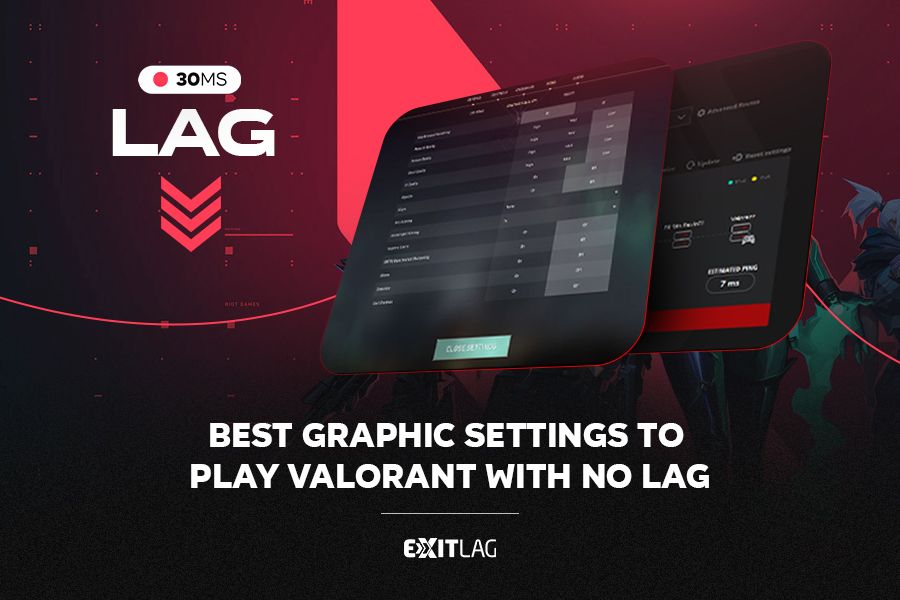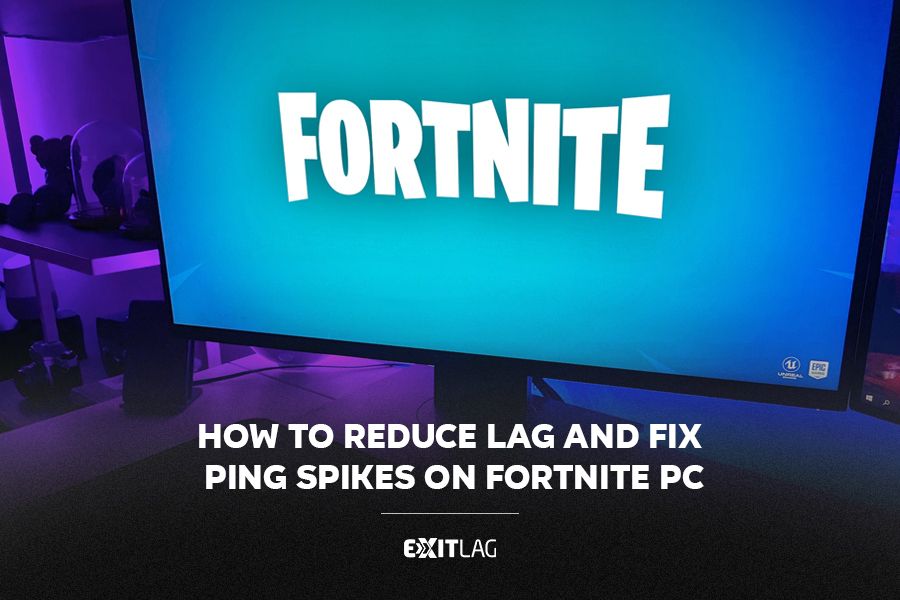With the forces of Hell getting ready to unleash havoc on Sanctuary very soon.
Players will need to make sure their pc setups are able to handle not only the hordes of enemies on screen, but also the sheer amount of screen filling effects caused by the many spells the game has.
Table of Contents
ToggleHere’s everything you can do to make sure your FPS doesn’t drop especially when you need it the most.
Getting your graphics drivers ready for Diablo 4
One of the most important steps when a new PC game launches is to make sure your graphics drivers are up to date.
These updates will not only make sure your GPU is ready for the demands of new games but Nvidia users looking forward to playing Diablo 4 will be able to use the recently updated DLSS3 to make sure the title runs as smoothly as possible.
What this feature does is that it recreates not just pixels, but actual frames, multiplying performance.
This is great for gamers that might suffer from CPU bottlenecks since DLSS usually bypasses these issues by boosting the overall performance of your games.
To make sure everything is properly set, go to the control panel of your graphics cards (in this case, Nvidia Geforce Experience), and look for the drivers tab.
If there’s still an update to be installed, the program will give you the option to apply it along with all the necessary information on what it is supporting.
High Resolution Pack
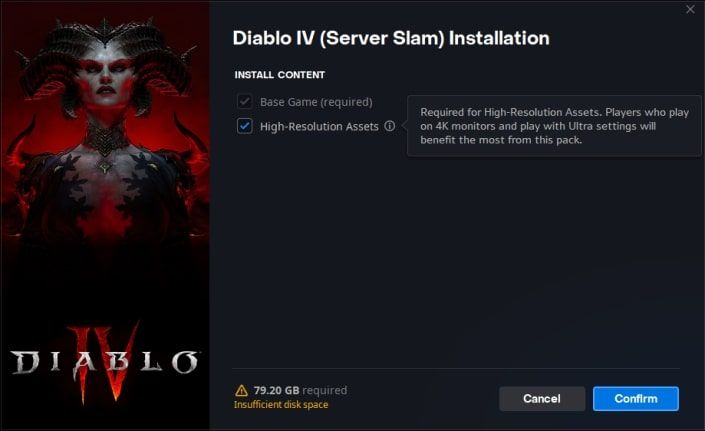
One feature many players forgot to mess with or simply did not notice, was simply unticking the High Resolution Assets when installing the game.
This pack is mostly for those that have 4K compatible monitors.
Since most of us are still using 1080p resolution devices, removing this setting will not only make the overall file size for Diablo 4 smaller, but also prevent users from inadvertently selecting ultra graphics without any advantages, making the performance smoother.
Setting your video configuration correctly
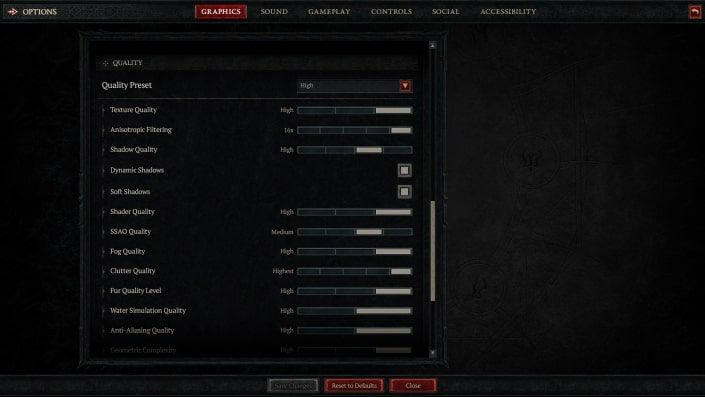
Just like in any PC game, sometimes all we gotta do is change a couple of settings to get the job done.
Diablo 4 video menu offers users a wide range of customization options so that gamers are capable of tailoring the needs of their computers.
Shadows are widely known to cause heavy damage to the performance in any game at the cost of barely noticeable change to the overall visual quality, this is usually the first option players tend to tinker with.
If that doesn’t do the trick, settings related to foliage, reflection and other particles are great secondary suspects.
Ambient Occlusion and anything related to the overall fog of the environment are also heavy hitters that should be removed in case they lower your performance.
The best part about some of these settings is that lowering or outright removing them don’t seem to affect the visuals of the game in any major way, leaving a lot of room for testing and improvement.
Closing unnecessary programs

A very common mistake players do is often leave a bunch of programs open in the background, without knowing how much they’re taxing on your performance.
Applications like Wallpaper Engine are constantly using the ram on your computer, stealing resources that could be better fit anywhere else, leaving less breathing room for the game to function.
Sometimes even Discord can be an issue too, settings like in-game overlay are often reported as the cause of some minor FPS drops, not to mention the constant pop-up notifications that when accidentally clicked, are always bound to freeze your screen for a couple of seconds.
Keeping your performance in check
While the game seems to be well optimized, Diablo 4 is one of those titles where losing performance even for a split second could be detrimental, especially for those that are looking to play on the permanent death mode, Hardcore.
With hundreds of enemies on screen and blistering effects creating many particles, these suggestions will make sure your time in Sanctuary will be (somewhat) less painful.
Learn how to use ExitLag here and get the best performance!
Want to play online games without lag? Read this article about lag reduction!