How To Fix Valorant Lag, Packet Loss And FPS Drops
Valorant is the multiplayer title from Riot Games, the studio behind popular hits such as League of Legends and Legends of Runeterra.
Being a challenging esports game with a high skill ceiling, demanding reflexes and quick decision making, players that struggle with any sort of latency are bound to be left behind as they won’t be able to perform when they need it the most.
If you’re tired of losing due to anything lag related, then worry not: we, at ExitLag, have prepared a guide that is sure to fix your issues.
What is Valorant Lag?
Lag in Valorant is when players’ latency starts rising in the middle of the match, causing the game to become unresponsive and harder to react.
You might find yourself in weird situations, such as finding an enemy in the middle of the map standing still for no reason and then start moving really fast, or getting a really impressive headshot, just for the game to not register it at all and act like nothing happened.
Some might also experience FPS drops, which in return make their game feel sluggish, almost like it’s running in a slideshow fashion, making it really difficult to play.
These issues, on the other hand, tend to be related to hardware issues and can be fixed by different means, such as tweaking video options or changing your computer parts.
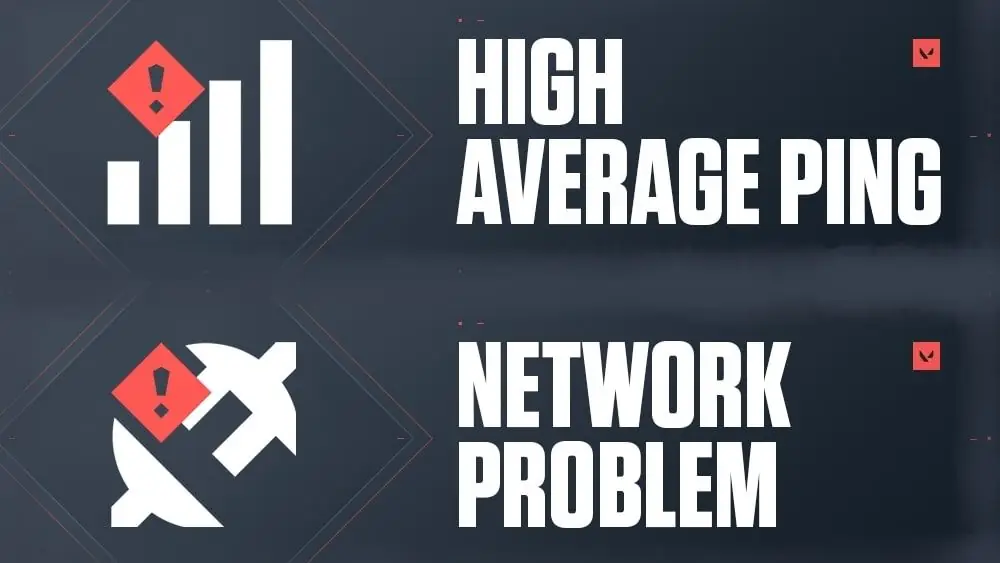
Why is my Valorant Lagging?
Lag can occur due to various reasons, although it is usually attached to your internet connection struggling to send and receive all the data required to keep the game running smoothly.
Using WiFi, downloading programs in the background, or running Valorant in the wrong settings can all lead to an unpleasant experience.
How to Fix Valorant Lagging
1. Optimize Your Internet Connection
Use a wired connection if possible and ensure no other devices are heavily using your network. Restart your router to refresh your connection.
2. Adjust Game Valorant and Graphics Settings
Lower the game’s graphics settings to reduce strain on your hardware. Consider setting a frame rate limit that matches your monitor’s refresh rate.
3. Update Drivers and Software
Ensure that all relevant drivers, especially your graphics and network drivers, are up to date to optimize performance and compatibility.
4. Use ExitLag for Enhanced Connection Quality
Install ExitLag to help stabilize your connection and reduce ping. ExitLag optimizes your route to the game server, potentially providing a smoother gaming experience.
5. Close Background Applications
Use Task Manager or Activity Monitor to shut down unnecessary programs that might be consuming system resources and affecting game performance.
6. Consider Hardware Upgrades to play Valorant
If persistent lag issues aren’t resolved through software optimizations, upgrading your hardware (like RAM, SSD, or GPU) or switching to a higher-speed internet plan may be necessary.
By incorporating ExitLag and these other steps, you can significantly enhance your gaming experience by reducing lag in Valorant.
Causes of Lag in Valorant
Lag in Valorant can stem from a variety of sources, and understanding these causes can help you troubleshoot and improve your gaming experience.
Here are some common reasons why you might experience lag in Valorant:
Network Issues
- High Ping: This is often the primary cause of lag in online games. High ping times mean it takes longer for data to travel between your computer and the game server.
- Unstable Internet Connection: Fluctuations in your internet connection, often measured as “jitter,” can cause lag. These fluctuations disrupt the smooth flow of data.
- Network Congestion: Overloaded networks, especially during peak usage times, can slow down your connection to the game server.
Server-Side Problems
- Server Overload: If too many players are logged onto the game server simultaneously, it can become overloaded, resulting in lag.
- Poor Server Maintenance: Inadequately maintained servers or servers with outdated hardware can struggle to keep up with the demands of modern online games.
Insufficient System Resources
- Hardware Limitations: Older or less powerful CPUs, GPUs, or insufficient RAM can cause your system to lag when processing game data.
- High Graphics Settings: Setting your game’s graphics options too high for your hardware can result in slow rendering and lag.
Software Issues
- Outdated Drivers: Outdated graphics or network drivers can lead to poor game performance and increased lag.
- Background Applications: Programs running in the background, especially those consuming significant amounts of CPU or bandwidth, can slow down your game.
Local Network Interference
- Wi-Fi Interference: Using Wi-Fi can introduce lag due to interference from other devices, walls, or distance from the router.
- Multiple Devices: Having multiple devices on the same network can consume bandwidth and processing resources, slowing down your game connection.
Geographical Distance
- Distance from Servers: The physical distance between your location and the game servers can affect your ping and overall game responsiveness. Servers located far away will typically have higher ping times.
So once you’ve identified the specific cause of the Valorant delay, you can find the best way to fix it.
Take the opportunity to check out the new ExitLag 2024 version!
Valorant’s Different Types Of Lag
Here’s most common types of lag players will deal with when playing Valorant:
- High Latency
- Network Lag and Jitter
- Rubberbanding
- FPS Drops
High Latency In Valorant
When High Latency occurs in Valorant, players will find themselves missing shots they were not supposed to or getting killed when otherwise safe from enemy gunfire.
This happens because your network can’t keep up with the necessary information to tell the Riot Servers about the actions you’re taking, creating this ‘’delayed’’ feeling during gameplay
How To Fix High Latency In Valorant
The first thing gamers should do when playing not only Valorant, but any online game, is making sure they’re using a wired ethernet cable instead of wireless for their internet connection.
WiFi is simply not reliable enough for a demanding title such as this, since it is very easy to deal with interference or lack of signal strength.
Network And Lag Jitter In Valorant
Players can also experience frequent jittering behaviors when playing Valorant, causing their ping to be inconsistent at various moments during a match.
You could be in the middle of a round, about to win a very impressive clutch moment, just for your ping to start rising up and down infinitely, making things very unpredictable.
How To Fix Jitter And Network Problem In Valorant
Since this could be caused by other programs, closing other applications (Steam, Epic Games, etc.) that could be stealing bandwidth is extremely important, as it divides the resources that could be being poured into one game at a time.
Valorant demands a lot of quick information from your network, as it needs to keep track of multiple players at a time.
You also can control the bandwidth of other applications by using ExitLag’s Traffic Shaper:
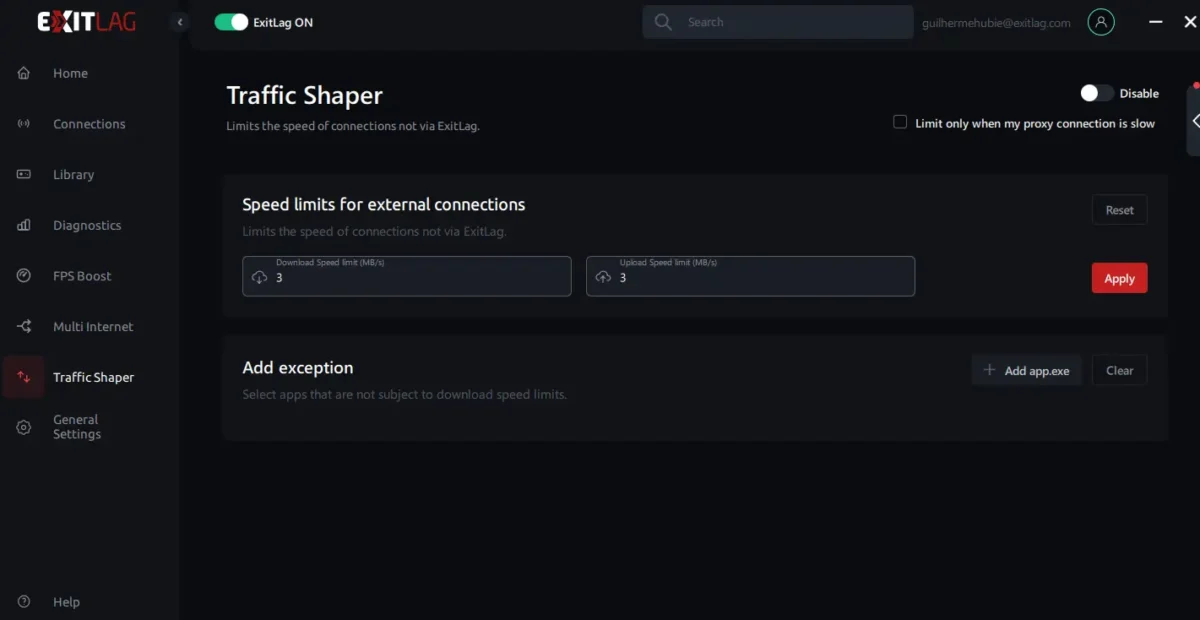
Packet Loss And Rubberbanding In Valorant
Rubberbanding is when players experience minor freezes in the middle of a match seemingly out of nowhere.
The game could be running fine in a second, and then having all characters running in the same spot the other, followed by a bunch of actions happening fast as the connection tries to keep up with all the information lost moments ago.
How To Fix Packet Loss And Rubberbanding In Valorant
Port forwarding is a great way to make sure your connection doesn’t hang up on Valorant anymore.
Although the process can be a bit more complicated, Riot Games is very open to giving all their port addresses players might need, making it very worth the effort.
Ports such as 2099 TPC/5223 TCP/5222 TCP are all directed towards the pvp.net servers where matches are hosted, so these are the number one priority players should try first.
But you even need to think how to do that if you use ExitLag to get the fastest route to Valorant’s server.
Simply turn on ExitLag, select Valorant game and the region you are playing, then apply routes and your connection will get the best path to the game server.
FPS Drops In Valorant
Keeping your FPS in check is also another very important aspect of any competitive Esport title, and Valorant is no different.
Your frames are how smoothly a game runs and it is displaying images on screen; the higher the number of frames, the more accurate the title is being displayed, leading to a more precise gameplay feel, thus the reason why having a low amount is one of players biggest complaints all around.
How To fix FPS Drops In Valorant
Most FPS issues in Valorant are related to video settings being incorrectly set, causing your computer to struggle while it is trying to maintain unnecessary graphical fidelity.
Being a competitive game, some features such as motion blur, shadows and ambient occlusion are better turned off, as they’re not only distracting but also very heavy for the overall performance.
Check this full guide about best Valorant graphic settings for max performance.
Optimizing Your Hardware For Valorant
Like said previously, closing unnecessary programs such as other gaming clients and switching to a wired connection instead of a wireless one are great ways to make sure you can draw away any connectivity issue from Valorant.
Sometimes, simple tasks such as resetting your router to its original configuration could also work as hardware is bound to glitch from time to time.
Unfortunately, sometimes the problem could stem from your ISP, which results in players whittling away various solutions to no results.
Since gaming is much bigger nowadays, contacting their offices and detailing the problem at hand can wield better results than expected.
ExitLag is also great for monitoring network latency and any sort of packet loss as it continuously tracks the best routes to the game’s server and provides the most stable way to send all the necessary information.
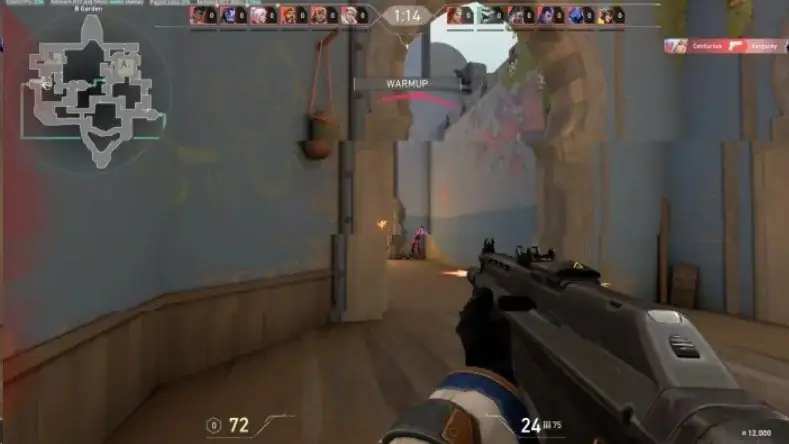
Additional Tips And Tricks To End Valorant Lag
It is very common to leave many applications such as Steam, Discord and a bunch of browser tabs open in the background, especially after a long session of play.
This is something that while might not sound like much, will start eating resources from your computer a little bit at a time, leading to inferior performance in the long run.
Closing unnecessary programs is a must for any player that aims to spend hours focused on practicing their skills.
Keeping Valorant updated at all times is also crucial as every patch aims to deliver a more cohesive, bug free experience, getting rid of issues that could lead to lag or other performance problems.
Using ExitLag with everything mentioned above will lead to not only better network connection, eliminating any sort of lag, but also making the performance of your games to be stronger by making the necessary adjustments.
Step-by-Step Guide to Using ExitLag to Reduce Lag in Valorant
Using ExitLag to reduce lag in Valorant can help improve your gaming experience by optimizing your internet connection and minimizing latency. Here’s a step-by-step guide to get you started:
1: Download and Install ExitLag
- Visit the ExitLag Website: Go to ExitLag’s official website.
- Create an Account: Sign up for a new account if you don’t already have one.
- Download the Software: Click on the download button to get the ExitLag installer.
- Install ExitLag: Run the installer and follow the on-screen instructions to complete the installation.
2: Configure ExitLag for Valorant
- Open ExitLag: Launch the ExitLag application after installation.
- Login to Your Account: Enter your credentials to log in.
- Search for Valorant: Use the search bar to find “Valorant” in the list of supported games.
- Select Valorant: Click on Valorant to open its settings page.
3: Optimize Network Routes
- Enable Valorant: Click on the game to enable it in ExitLag.
- Choose Your Region: Select your game server region to ensure the best optimization.
- Apply Routes: ExitLag will automatically calculate and apply the best network routes for your connection.
4: Advanced Settings (Optional)
- Manual Route Selection: If you want more control, you can manually select the routes ExitLag uses by choosing different server locations.
- FPS Boost: Enable the FPS boost option if you want ExitLag to optimize your system performance as well.
5: Launch and Test Valorant
- Launch Valorant: Open Valorant from your game library.
- Test the Connection: Play a few matches to see if your ping and lag have improved.
6: Monitor Performance
- Use ExitLag’s Overlay: ExitLag provides an overlay to monitor your connection in real-time while you play.
- Adjust as Needed: If you’re still experiencing issues, try changing the server locations or adjusting other settings in ExitLag.
7: Subscription and Maintenance
- Subscribe to ExitLag: If you’re happy with the results, consider subscribing to ExitLag for continued service.
- Regular Updates: Keep ExitLag updated to benefit from the latest optimizations and features.
Using ExitLag For Valorant Lag Fix
ExitLag is a great tool to reduce lag in online games like Valorant as it takes the best possible routes to access your desired gaming destinations.
To get started, head over to the ExitLag main page and look for the ‘’Download’’ tab on the top of the screen.
Once inside you should see a box with the most recent version of our program and the option to start downloading right away alongside with the system requirements.
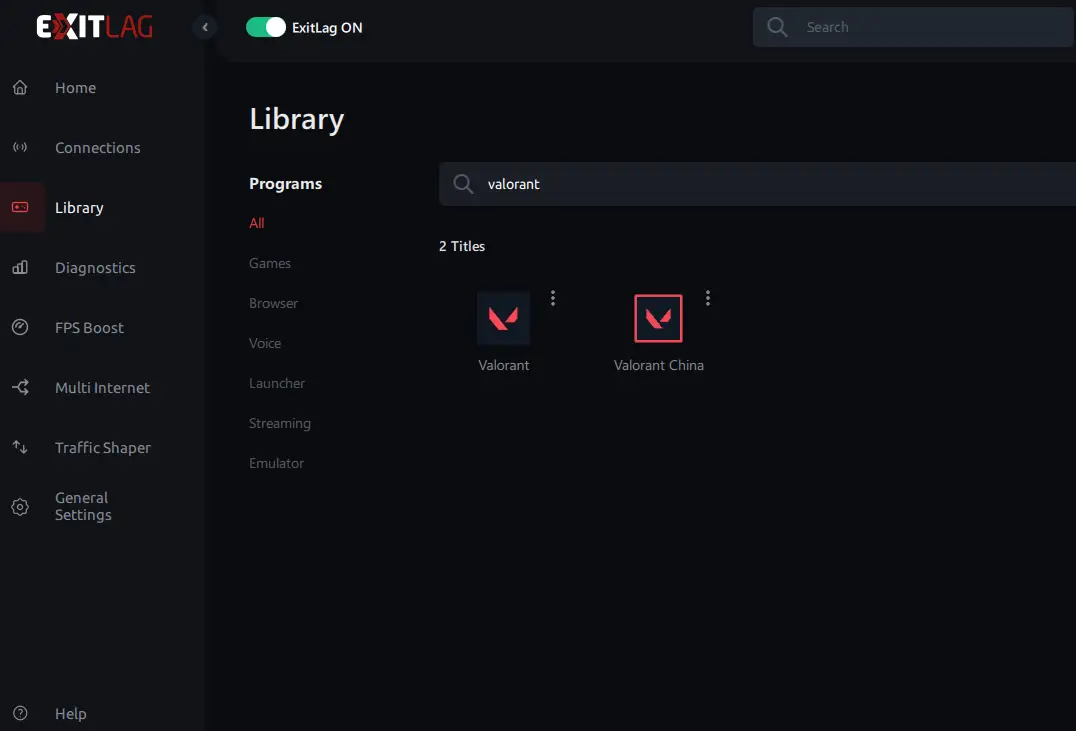
You should also take the time to register a new account so you can take advantage of our three-day trial.
Once everything has been set your credentials on our app and after a few moments a new screen will pop up with a search bar where you can type Valorant (or any game currently supported).
After you select your game, simply set the game region located on the box near the middle of the screen and press apply routes near the bottom. After that everything should be good to go!
You’ll quickly realize how much of an impact the lower latency has, especially in a game like Valorant since you’ll be able to register shots much faster, leading to a better performance.
See more:
Ready to play Valorant like never before?
Try playing [game] with ExitLag for free! Click the button below to start your free trial now and feel the difference in your gameplay.

