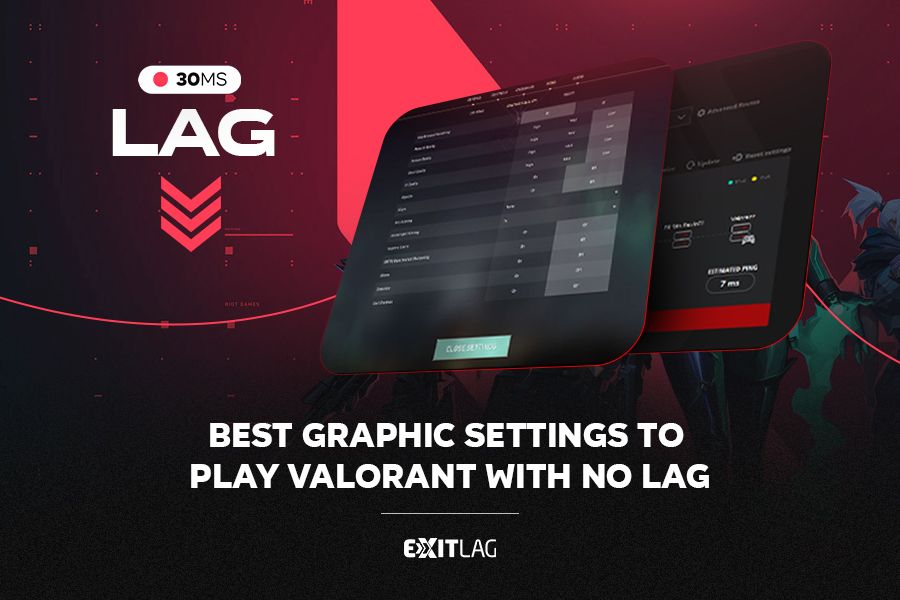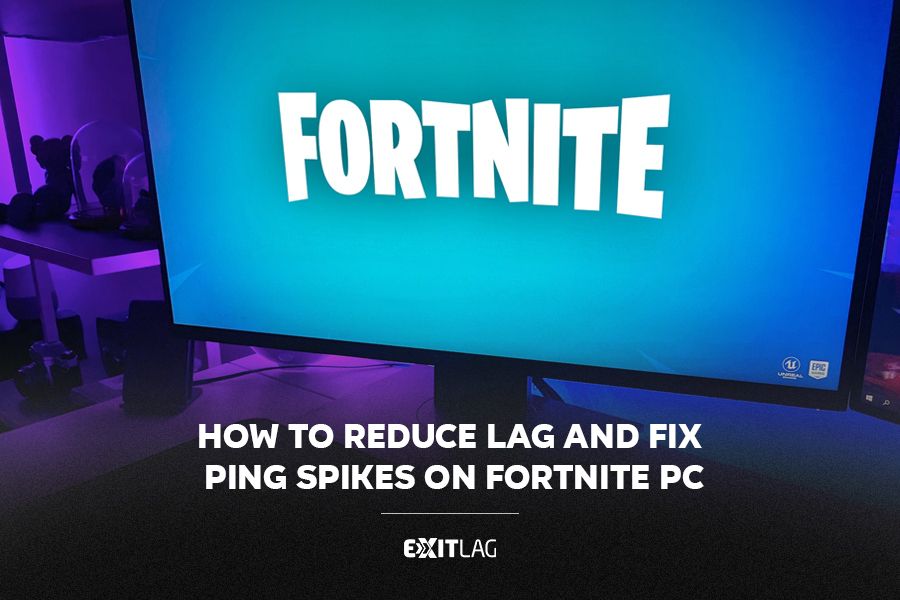Eliminate Lag and Improve Your Ping in CS2
Estimated reading time: 7 minutes
Despite its advancements and the enriched gaming experience it offers, CS2 is not without its challenges.
One of the most pervasive issues faced by its expansive player base is the dreaded lag, which manifests in various forms such as stuttering, frame rate drops, and delayed actions.
These issues, albeit common in the online gaming realm, can significantly impede the player’s performance and overall enjoyment of the game.
This article seeks to delve deep into the underlying causes of lag in CS2, providing you with practical, well-researched solutions to navigate through these hurdles and enhance your gaming sessions.
From hardware optimizations to leveraging tools like ExitLag, we explore a myriad of avenues to ensure your battles in CS2 are smooth, stable, and supremely enjoyable.
In Counter-Strike 2 (CS2), every millisecond counts. That’s why a high ping and a lag spike can be the difference between a shot that wins you the game.
So whether you’re a seasoned pro gamer or new to the game, reducing lag is crucial for a better, more responsive gaming experience.
This guide is designed to help you understand the causes of lag and high ping in CS2 and provide practical solutions to eliminate these problems.
CS2 Lag
Lag in CS2, as in any online game, can seriously affect performance and the overall gaming experience.
Lag is the delay between a player’s action and the game’s response, usually caused by high ping or network instability. In a game like CS2, where split-second decisions and reactions are crucial, minimising lag is essential to maintaining a competitive edge.
What is CS2 lag?
Lag in Counter-Strike 2 (CS2) refers to the delay between a player’s actions and the game’s response. This delay can severely affect gameplay, leading to a less enjoyable and competitive experience. In a fast-paced and precision-based game like CS2, lag can mean the difference between winning and losing a match.
How to Fix CS2 Lagging
Lag in Counter-Strike 2 can be a major buzzkill, but it’s not insurmountable.
Here’s how to make Counter-Strike 2 not lag:
1. Optimize Your Network Connection
- Use a wired Ethernet connection for a stable and interference-free experience.
- Close background applications that consume bandwidth.
- Consider upgrading to a high-speed internet plan for smoother gameplay.
2. Adjust In-Game Settings
- Lower your graphics settings for improved performance.
- Experiment with different resolution settings to find the ideal balance between visuals and performance.
- Disable unnecessary in-game features like V-Sync.
3. Update Graphics Drivers
- Ensure your graphics card drivers are up to date. Outdated drivers can lead to lag issues.
4. Choose the Right Server
- Select game servers that are geographically closer to your location. This reduces ping and lag.
Causes of CS2 Lag
- High Ping: Ping is the measure of how long it takes for data to travel from your computer to the game server and back. High ping can result in delayed actions and can be caused by various factors such as long distances to the server, poor internet connection, or network congestion.
- Network Congestion: Sharing your internet connection with multiple devices can cause network congestion, leading to increased latency and lag.
- Hardware Limitations: Outdated or underperforming hardware, such as your computer’s processor, graphics card, or network adapter, can also contribute to lag.
- Background Applications: Applications running in the background can consume bandwidth and system resources, affecting your game performance.
- Server Issues: Sometimes, lag can be attributed to the game server itself, especially if the server is experiencing high traffic or technical difficulties.
How To Reduce CS2 Lag
Reducing lag in Counter-Strike 2 is crucial for competitive gameplay.
Here’s how:
1. Use ExitLag Features
- Consider using ExitLag. It optimizes your connection, reducing ping and lag spikes.
2. Check Your Hardware
- Ensure your PC meets Counter-Strike 2 system requirements.
- Upgrade your hardware if necessary, especially your CPU and GPU.
What is Ping in CS2?
Ping in Counter-Strike 2 (CS2) is a measure of the latency between your computer and the game server. It is the time it takes for a data packet to travel from your computer to the server and back again, typically measured in milliseconds (ms).
In online gaming, lower ping values are desirable as they indicate a quicker communication time between your device and the server, resulting in a more responsive gaming experience.
See more:
Using ExitLag To Play Counter-Strike 2 Smoothly
1. Download and Install ExitLag
- Visit the ExitLag website and download the application.
- Install and launch ExitLag on your PC.
2. Select Counter-Strike as Your Game
- In the ExitLag application, search for Counter-Strike 2 and select it as your game.
3. Choose the Optimal Server
- ExitLag will automatically choose the best server for you. Confirm the selection.
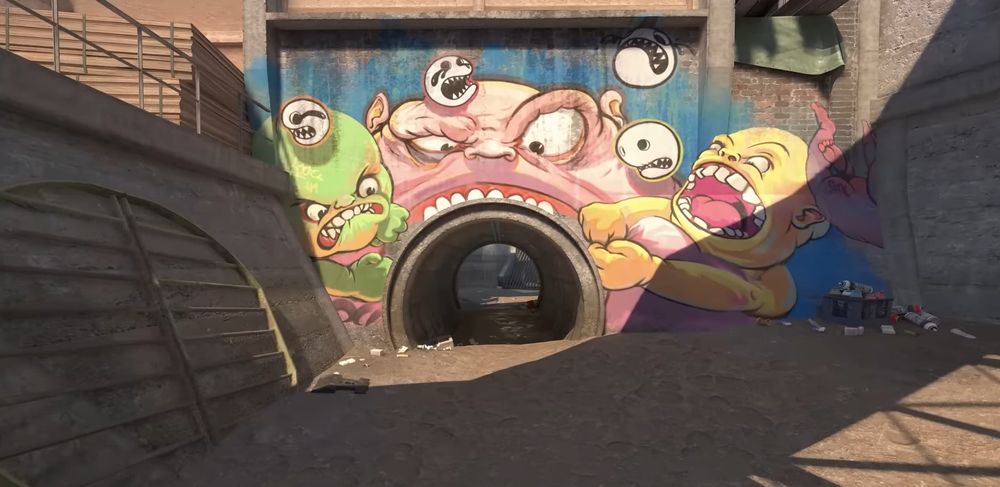
4. Enjoy Smooth Gameplay In Counter-Strike 2
- ExitLag’s multipath technology will optimize your connection to Counter-Strike servers, reducing lag and ping spikes. Enjoy a lag-free Counter-Strike 2 experience!
By following these tips and considering the use of ExitLag, you can significantly improve your Counter-Strike 2 gameplay and enjoy a smoother, more responsive gaming experience.
Practical Solutions And Tips To Solve Lag In Counter-Strike 2
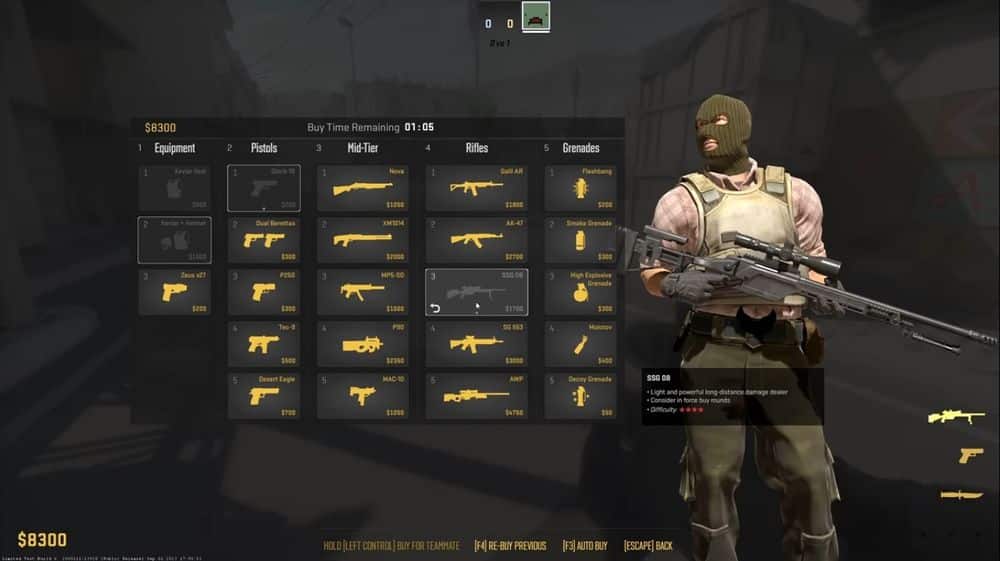
1) Optimizing Hardware And Software
- Ensure your system meets or exceeds the game’s minimum requirements.
- Update your graphics drivers regularly to leverage optimizations provided by the manufacturer.
- Adjust in-game settings, such as reducing graphics quality and disabling unnecessary features, to alleviate stress on your hardware.
2) Managing In-Game Settings
- Navigate to the game’s settings and lower the graphical configurations, such as texture and shadow quality, to enhance performance.
- Enable “Multi-Threaded Rendering” to allow the game to utilize multiple processor cores, improving overall performance.
3) Addressing Network Issues
- Ensure a stable internet connection by opting for a wired connection over Wi-Fi to reduce the likelihood of packet loss and maintain a consistent connection.
- Close bandwidth-intensive applications running in the background to allocate maximum network resources to CS2.
4) Operating System Optimizations
- Ensure that your operating system and all drivers are up-to-date to leverage any performance improvements and security patches.
- Adjust system settings, such as power options, to “High Performance” to ensure that your hardware is utilized to its fullest potential.
5) Troubleshooting Common Problems
- Investigate and resolve any software conflicts that might be hindering the game’s performance.
- Regularly check for game updates and patches that might address existing performance issues.
6) Utilizing ExitLag
- ExitLag optimizes your connection by rerouting data through its proprietary technology, reducing ping and stabilizing the connection without utilizing VPN technology.
- With a user-friendly interface, ExitLag provides a straightforward setup, ensuring that your connection to the game server is as direct and stable as possible. For more information, visit ExitLag.
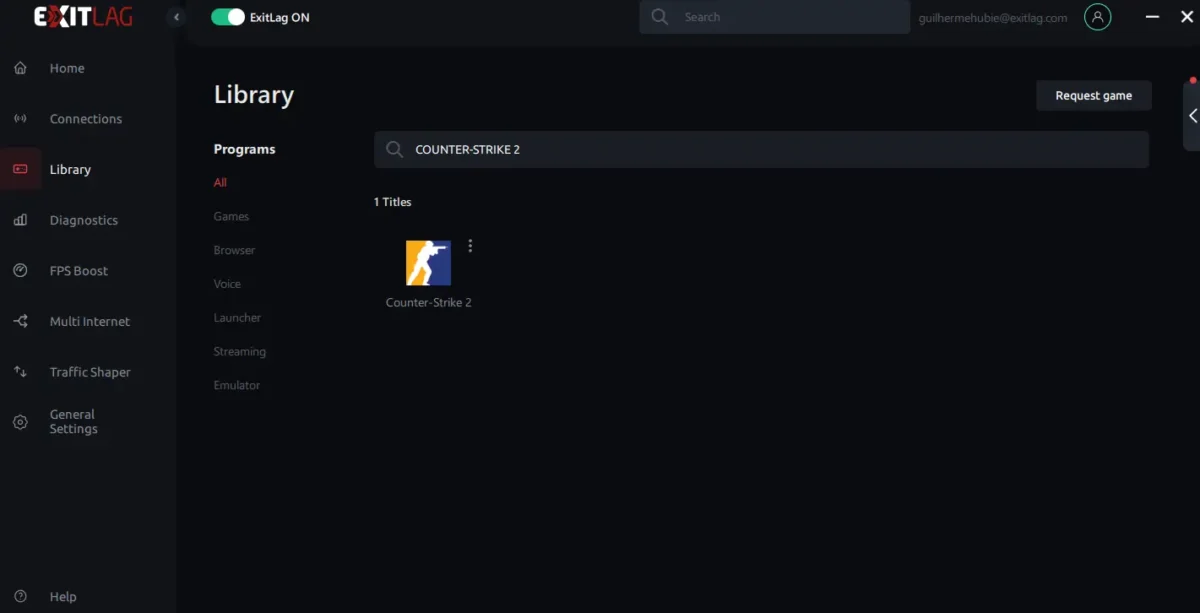
Navigating Through Lag Issues In Counter-Strike 2
Addressing lag and stuttering in Counter-Strike 2 involves a multifaceted approach, encompassing hardware, software, network, and in-game settings.
Implementing the aforementioned solutions and utilizing tools like ExitLag can pave the way for a seamless and enjoyable gaming experience, free from the frustrations of lag and performance issues.
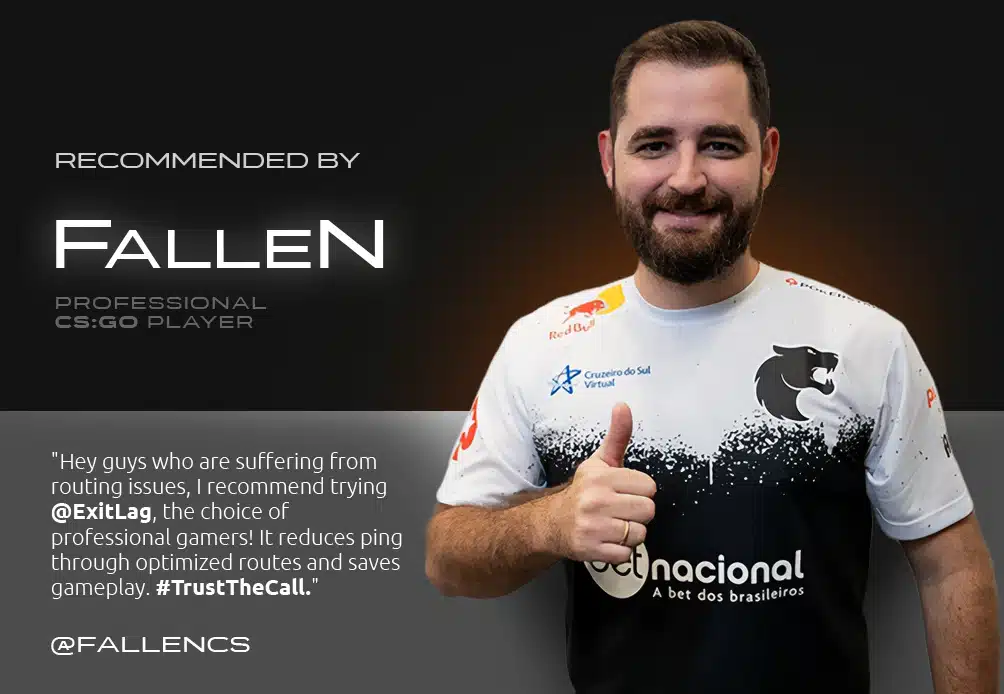
Learn how to use ExitLag and get the best performance!
Want to play CS2 without lag? Read this article about lag reduction!