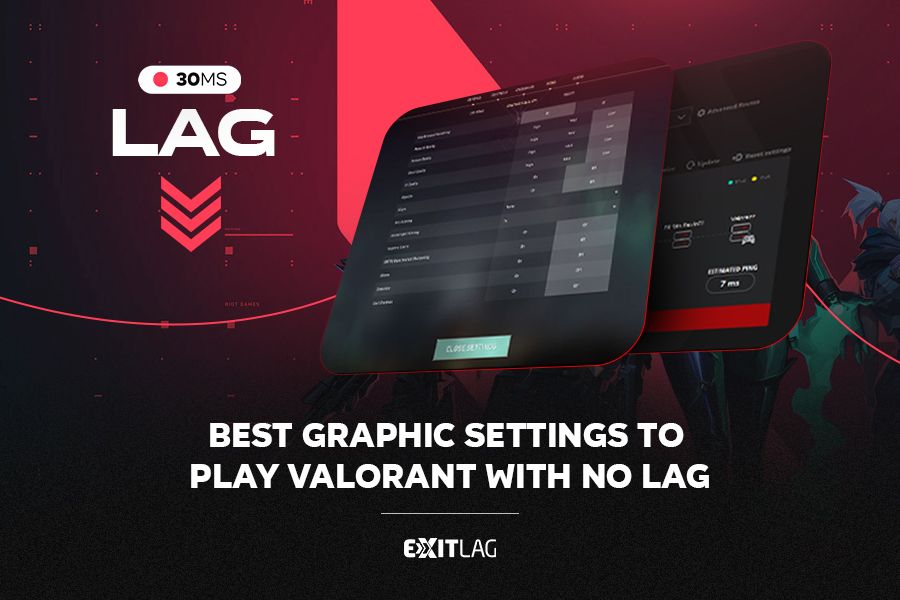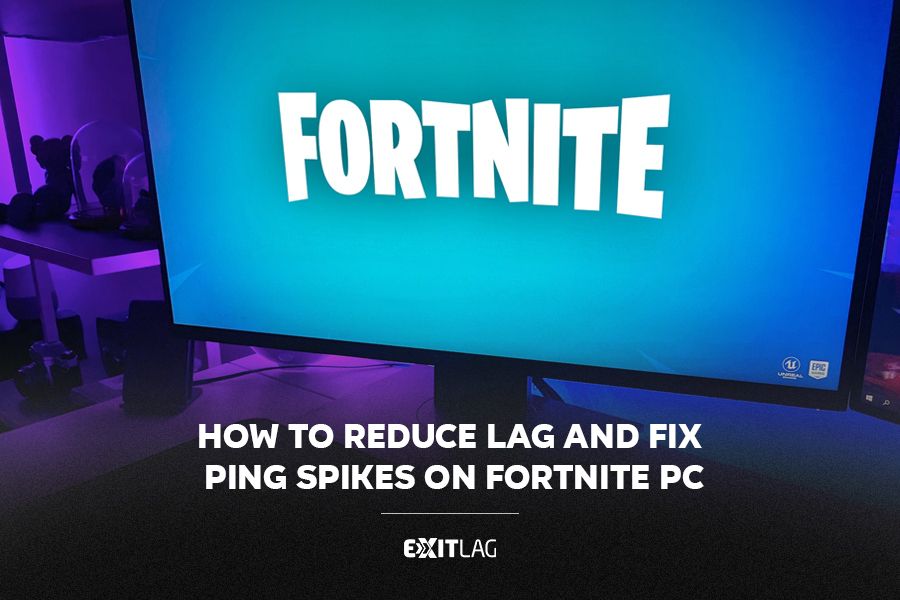Why is my PC lagging? How to Fix PC Lag
Estimated reading time: 17 minutes
Computer lag can be a frustrating experience, especially for those who play games that interfere with productivity and overall performance.
The problem of PC lag can be caused by a number of factors, ranging from faulty hardware, poorly optimized software or even malware.
In this article, we’ll explore why you’re lagging, how to solve PC lag and tips on how to fix this problem, ensuring better performance when gaming.
Identify Of PC Lag
Lag can be very detrimental to the usability of a PC, especially for gamers, whose high latency during games is detrimental to the performance of the game.
But lag on your PC can appear in other ways, such as when you’re watching a video on your cell phone and the player starts buffering, even if your Internet connection is fine.
In addition, another way of identifying lag is when simple applications take a long time to open right after you turn on your PC.
Here are some of the main factors that can contribute to system slowdown:
- Running Programs: Many programs running simultaneously can overload the processor and RAM, resulting in slowness.
- Outdated Hardware: Components such as the CPU, GPU, and RAM that are outdated or insufficient may not keep up with the demands of modern software.
- Insufficient or Fragmented Storage: Full or fragmented hard drives can lead to longer loading times and overall slower performance.
- Malware and Viruses: Malware infections can consume system resources and compromise the security and performance of your PC.
- Outdated Drivers: Outdated or incompatible drivers can cause conflicts and slow down the system.
- Overheating: Overheating components can lead to reduced performance as the system throttles speeds to prevent damage.
- Software Settings: Inadequate software settings, including power and performance options, can negatively impact your PC’s speed.
- Outdated Operating System: An outdated operating system may not be optimized for running newer software.
- Startup Applications: Many applications configured to start automatically with the system can slow down startup time and overall performance.
But, what is lag on PC?
Lag refers to a noticeable delay between an action (such as clicking a mouse or pressing a key) and the corresponding response on your computer screen. It can manifest in various ways:
Input Lag
This occurs when there is a delay between your input (e.g., clicking a mouse button) and the action being executed on the screen. Input lag is often noticeable in games or when using graphic design software.
Display Lag
This refers to delays in the time it takes for the monitor to refresh and display new information. It can result in a delay between when an action occurs (like moving a character in a game) and when it appears on the screen.
Network Lag
In online gaming or video streaming, network lag (or latency) refers to delays in data transmission between your computer and the server. This can cause interruptions, buffering, or delays in gameplay.
Hardware Lag
This is caused by hardware limitations, such as insufficient RAM or an outdated graphics card, which struggle to keep up with the demands of running applications or games.
Software Lag
Poorly optimized software or background processes consuming too many resources can lead to lag. This can include applications running in the background that use up CPU or memory resources.
Identifying and addressing the specific cause of lag can significantly improve overall performance and user experience on your PC.
What is stuttering lag on PC and why It happens?
Be it online or offline, you probably dealt with stuttering while gaming at least once in your life.
Suddenly lag spikes and choppiness while moving in an open world game?Irregular delays? The problem not going away after a hardware upgrade?
Well, that’s stuttering lag; and it could happen not only on the PC, but also consoles.
Games with huge maps are prone to stutter, and that’s because of irregular delays between your GPU and display image.
Additionally, this is a hardware-related or software-related factor contributing to lag.
What is freezing lag on PC and why It happens?
Have you ever had your PC freezing in the middle of nowhere? Sometimes you’re not even gaming, just browsing the web, and then, freeze!
Sometimes, if you just let your PC rest for a few minutes, it comes back to life. However, at times, a hard reset is required.
The causes of freezing could be multiple: too many tabs open, overheating, and even viruses. This is also a hardware-related or software-related factor contributing to lag.
What is latency lag on PC and why It happens?
If you’re playing and your game starts lagging, the first thing you’ll do, probably, is to check your network connection.
Latency lag is all about that: unstable connection, lag spikes or high ping.
This is a network-related cause of lag, your internet simply is not functioning the way it should. It also could be a long distance between you and game server.
Fortunately, ExitLag proves highly effective in resolving latency issues.
How to Fix PC Lag
To fix PC lag, you can follow these steps, addressing both hardware and software aspects:
1. Check for Hardware Issues
Upgrade Hardware:
- RAM: Upgrade your RAM if you often run out of memory. 8GB is typically the minimum for modern tasks, with 16GB or more recommended for gaming and heavy multitasking.
- CPU and GPU: If your CPU or GPU is outdated, consider upgrading them, especially if you’re running resource-intensive applications or games.
Clean Your Hardware:
- Dust and Heat: Clean out dust from your PC’s interior to improve airflow and prevent overheating, which can cause lag.
- Check Cooling Systems: Ensure your cooling systems (fans, heat sinks) are working properly.
2. Manage Software and Processes
Reduce Startup Programs:
- Disable Unnecessary Startup Programs: Use Task Manager (Ctrl+Shift+Esc) to disable unnecessary programs from starting with Windows.
Close Background Processes:
- Task Manager: Use Task Manager to end unnecessary background processes that are consuming resources.
Update Software and Drivers:
- Windows Update: Make sure your operating system is up to date.
- Drivers: Update your drivers, especially for your graphics card, motherboard, and other essential hardware.
Uninstall Unnecessary Programs:
- Control Panel: Go to Control Panel > Programs and Features, and uninstall programs you no longer need.
3. Optimize Storage
Free Up Disk Space:
- Disk Cleanup: Use Disk Cleanup to remove temporary files, system cache, and other unnecessary files.
- Uninstall Unused Programs: Remove programs you don’t use to free up space.
Defragment Hard Drive (HDD only):
- Defragmentation: Use the built-in defragmentation tool for HDDs to reorganize fragmented data. (Note: SSDs do not require defragmentation.)
4. Security and Maintenance
Scan for Malware and Viruses:
- Antivirus Software: Run a full scan with your antivirus software to remove malware and viruses.
- Anti-Malware Tools: Use tools like Malwarebytes to scan for additional malware.
5. Adjust System Settings
Visual Effects:
- Adjust for Best Performance: Go to Control Panel > System and Security > System > Advanced system settings > Settings (under Performance), and select “Adjust for best performance” to turn off unnecessary visual effects.
Power Settings:
- High-Performance Mode: Go to Control Panel > Power Options, and select “High performance” to ensure your PC is using maximum resources.
6. Advanced Tips
Registry Cleaning:
- CCleaner: Use a tool like CCleaner to clean your registry and remove old entries that might slow down your PC.
Virtual Memory:
- Increase Page File Size: Go to Control Panel > System and Security > System > Advanced system settings > Settings (under Performance) > Advanced tab > Virtual Memory, and increase the page file size.
7. Regular Maintenance
Regular Updates:
- Keep Software Updated: Regularly update your operating system, drivers, and software to ensure optimal performance.
Scheduled Scans and Cleanups:
- Regular Scans: Schedule regular scans with your antivirus and anti-malware software.
- Periodic Cleanups: Regularly clean up your disk space and defragment if using an HDD.
Hardware-Related causes of PC Lag
As time moves on in the gaming industry, developers will start to take advantage of more sophisticated hardware in order to make their new titles look and perform even better.
As a result, gamers will need to upgrade their PC if they want to keep up with the most recent releases.
If you’re dealing with any of the issues stated below, it might be a sign that an upgrade is in order:
- Insufficient RAM or outdated hardware
- Overheating issues and inadequate cooling
- Incompatible or outdated graphics card
Insufficient RAM Or Outdated Hardware: Why Your PC Is Lagging
An issue that is most common in games that boast large, open areas, such as Fortnite and Grand Theft Auto is constant stuttering as you’re trying to simply walk around from one zone to another.
Since your computer doesn’t have enough resources (in this case, memory) to keep up with the game, you’ll start dealing with textures simply unloading, crashes or even a blue screen of death.
Overheating Issues And Inadequate Cooling on PC
Inadequate cooling is one of the most dangerous issues PC gamers could deal with, as it generally impacts not only the performance of their systems, but also the longevity of the hardware they’re equipped with.
Gamers need to make sure that they have the right cooling equipment that best matches the components and programs they’re going to use.
Those who wish on buying water coolers need to be absolutely certain that their radiators and AIO pumps are placed at the correct angle.
Keep in mind that sometimes simply cleaning your system and placing it in an area where it could receive better ventilation could also do wonders for you.
Incompatible Or Outdated Graphics Card
As stated previously, if gamers want their newest games to perform in a stable environment, they will need to make sure their PCs are up to the task.
With new technologies such as Ray Tracing making a big impact in how developers want their titles to be presented. Older cards, such as the GTX 1060, are starting to be cast aside, and as such, not being the standard anymore.
Gamers need to always keep an eye on the minimum and recommended specs to have an idea on which cards better suit their needs and wallets.
If you’re starting to deal with low FPS even while lowering the visuals and resolution, then it might be time for an upgrade.
The good news is that since the chip shortage has been getting better for the past couple of years, most PC components are starting to have more reasonable prices once again.
Background Processes And Resource-Intensive Programs
Often easy to miss, most gamers tend to download a bunch of programs that, while might be important, start draining the necessary resources their system needs the most while gaming.
Closing programs such as torrent trackers, gaming clients and other tools like Discord or even CurseForge could help you a lot.
Alternatively, using ExitLag is a much quicker and safer way to deal with lag issues on your PC due our tools being able to optimize the specs on your computer, and even finding the best network traffic routes, providing a much smoother experience.
Outdated Or Incompatible Software And Drivers: Why Your PC Is Lagging
A way most developers are trying to make sure their games run well enough on most systems nowadays is partnering up GPU developers to release drivers close to the launch of their titles.
Every time a new game is bound to release, make sure to check the control panel of your graphics card as it is bound to have a new driver update that will make sure the game will run well enough.
Why is my computer slow?
A slow computer can be caused by various factors, from running too many programs simultaneously, not enough RAM, a fragmented hard disk, malware, outdated drivers, overheating, old hardware and more.
Picture this: you boot up your high-end PC excited for another night of intense gaming sessions, and then all of sudden things start taking too long to load, games start underperforming and even the most menial tasks make your computer freeze.
If this is happening constantly, then it is a sign that some software could be making your system struggle.
It is time to check out for:
- Background processes and resource-intensive programs
- Outdated or incompatible software and drivers
Network-Related Causes of PC Lag
Playing with high ping is one of the most frustrating experiences gamers deal with whenever they’re jumping into a new match online.
You could have the best skills in the world and it would all be rendered useless if you have to deal with lag. Be sure to keep an eye open when dealing with these issues:
- Slow internet connection or high latency
- Network congestion or interference
- Router or modem issues
Slow Internet Connection Or High Latency
If you’re playing a match and then all of a sudden your shots start missing, enemies keep teleporting away or if any interaction with someone else takes way longer than it should, you’re probably dealing with high ping.
The best thing to do in these situations is to always contact your ISP and make sure everything should be fine on their end. Sometimes they could be performing maintenance or undergoing a network stress test, which could be affecting all users, not just yourself.
Network Congestion Or Interference
If you live in a household where multiple people have access to the same network device, you’re bound to deal with some network traffic congestion sooner or later.
Whenever users start using intensive tasks such as watching something on streaming services, downloading programs or even playing another game, the overall quality of your bandwidth will decrease.
Some efficient methods to combat this could be simply turning off your Wi-Fi connection, so that you don’t have to compete for bandwidth against other users. Or limiting the speed per device connected to the network so that you could all still share the same internet access.
Router Or Modem Issues
A common issue with users that rely on Wi-Fi connection to use the internet is that they tend to not have a router strong enough to send wireless signal across their entire household, and as such have weaker signal strength.
Sometimes you could be even using a wired Ethernet cable, and while your modem says everything should be working correctly, your system might not be receiving any kind of connection.
Whenever this happens, it is recommended to turn off your router for about 10 minutes and then plug it back once again.
While this might sound of fashioned, you would be shocked with how many issues go away once you simply reset your hardware.
Using ExitLag to identify and resolve Lag Issues
If you’re unable to fix whatever network issues you could be facing, using ExitLag is bound to have a strong solution for you.
Our exclusive optimization tools will make sure players can get the best routes for their preferred online games, so if your ping gets lower whenever using our applications, it could be a sign that your ISP is being inefficient.
Seeking Professional Help If Needed Or ExitLag Team
We all know that sometimes, trying to identify whatever issue your PC is having can be extremely frustrating.
The ExitLag team is also here for you! If you’re still facing difficulties even after all the above then do not shy away from contacting our experts, we are here to make sure to listen to your issues and we’ll work together to solve them!
How To Fix PC or Laptop Lag: Practical Solutions
Now that we have gone over some of the technical issues one could be facing, let’s get on to some more practical solutions that anyone could try without much trouble.
This is a list of potential actions to resolve PC lag:
- Optimizing hardware performance
- Upgrading RAM
- Managing software and processes
- Closing unnecessary programs
- Updating Drivers
- Cleaning dust
Optimizing Hardware Performance
The easiest way to make sure your hardware is up to the task is to make sure your games are running at appropriate settings for your specs.
Always keep checking the minimum and recommended settings for each game and configure the graphical options accordingly. If you have a more modest PC, try lowering most options.
Upgrading RAM
Users should always make sure they’re buying a pair of sticks instead of one and it is imperative that both of them are the exact same or glitches will occur otherwise.
Keep an eye open on the frequency of each memory RAM you’re buying.
Managing Software And Processes
Some programs are always bound to drain more resources from your computer than others.
It is extremely important to prioritize one heavy application at a time and always keep an eye open on programs such as Resource Monitor or HW Monitor to make sure your system behaves properly.
Closing Unnecessary Programs
As stated earlier in this article, we all tend to leave a bunch of programs running in the background. It gets even worse as some store clients all tend to boot up alongside your computer even if you don’t use them.
Closing applications you’re not going to use will always alleviate your system as it has more breathing room to use its resources in better ways.
Updating Drivers
One of the easiest ways to make sure newer games don’t suffer any hiccups (especially at launch) is to make sure all you graphics drivers are up to date.
Simply head over to the control panel of your GPU and always download the latest driver available as it has the best settings for the latest titles.
Cleaning Dust
Keeping your computer clean is the best way to make sure you never have to deal with overheating or other cooling issues.
Always be careful when going over your components and try not to use compressed air cans as they tend to mess with the fans on your CPU and GPU.
Simply going over with a brush should do the trick.
Advanced Techniques for PC Lag Reduction
If you’re not that into technology or simply too afraid to accidentally delete something you shouldn’t, don’t worry!
We might have the best solution for you.
ExitLag: The Ultimamte Solution To Solve Your PC Lag Issues
Whenever you open the software, you’ll see a “Diagnosis” tab.
This tab can help you understand where your lag is coming from, since it monitors your connection, showing info all packed up, with a graphic to better illustrate it.
To use it is very simple: just activate the button on the top left, next to ExitLag’s logo.
With this feature, you can track packet loss and lag spikes.

See more:
FAQ PC LAG
How to Fix PC Lag Spike
To fix lag spikes on your PC, consider the following steps:
- Close Unnecessary Programs: Use Task Manager to close background applications that are consuming too many resources.
- Update Drivers: Ensure all your drivers, especially for your graphics card and network adapter, are up to date.
- Check for Malware: Run a full system scan with an updated antivirus program to check for malware or viruses.
- Improve Network Performance: Use a wired Ethernet connection instead of Wi-Fi for a more stable internet connection. Ensure your router firmware is up to date.
- Adjust Power Settings: Set your computer to high-performance mode in the power settings.
- Disable Background Processes: Turn off unnecessary startup programs and background processes.
- Clean Your PC: Physically clean your computer to prevent overheating, which can cause performance issues.
How to Solve a PC Slow Problem
To solve a slow PC problem, try these steps:
- Free Up Disk Space: Use disk cleanup tools to remove unnecessary files and programs. Ensure your hard drive has enough free space.
- Upgrade Hardware: Consider upgrading your RAM or switching from a hard drive to an SSD.
- Optimize System Settings: Adjust visual effects and system settings for better performance.
- Perform System Maintenance: Regularly defragment your hard drive (if you’re not using an SSD) and run system diagnostics.
- Update Software: Keep your operating system and all software up to date with the latest patches and updates.
- Check for Malware: Run antivirus and anti-malware scans to ensure your system is clean.
- Manage Startup Programs: Disable unnecessary programs that start automatically when your computer boots up.
How to Remove Lag
To remove lag, you can:
- Optimize Network Connection: Ensure you have a stable and fast internet connection. Use wired connections where possible and update your router firmware.
- Update Drivers: Make sure all your hardware drivers are current, focusing on graphics and network drivers.
- Reduce Background Activity: Close unnecessary background programs and processes.
- Increase System Resources: Upgrade your RAM or switch to an SSD for faster performance.
- Configure In-Game Settings: Lower graphics settings in games to reduce strain on your hardware.
Why is Fortnite So Laggy?
Fortnite can be laggy due to several reasons:
- High Graphics Settings: Running the game on high graphics settings can strain your hardware. Lowering these settings can improve performance.
- Poor Network Connection: A slow or unstable internet connection can cause lag. Ensure you’re using a reliable, high-speed connection and consider using a wired connection.
- Server Issues: Sometimes, lag is due to server issues on Epic Games’ side, which you can’t control.
- Background Applications: Other applications running in the background can consume resources and bandwidth, causing lag. Close unnecessary programs.
- Outdated Drivers: Ensure your graphics card and network drivers are up to date.
- High Ping: High ping can result from playing on servers far from your location. Choose servers closest to your region for better performance.
- Hardware Limitations: Older hardware may struggle to run Fortnite smoothly. Upgrading components like the GPU, CPU, or adding more RAM can help.
What does PC lag mean?
PC lag means any delay between the user’s action and the computer’s response. This delay can occur for a variety of reasons, resulting in slow responses, interruptions during online games, delays in displaying information on the screen or a general system slowdown.
Why is my gaming PC lagging all of a sudden?
If your gaming PC has suddenly started to lag, several causes could be contributing to this problem. Recent updates to games or the operating system can cause compatibility or performance problems, so check if there are any updates available for your drivers, especially the video card, and install them.